This user manual shows you how engine works in simple accounts or bank reconciliation excel example. The engine performs a query among figures and suggests different combinations of items that can be matched with each other and you can choose which item(s) to be matched with the other item(s), based on each item’s unique information such as explanations, signs, dates, checking numbers …
Armarecon features make you enable to handle matching process based on your own assumptions and rules in order to have effective account and bank reconciliation in excel.
Let’s look at the first accounts or bank reconciliation excel example. We want to reconcile concept example with Armarecon engine.

For the first step, we need to run Armarecon. For this, you must add a new column to your worksheet named “Movement”. This column shows Debit amounts minus Credit amounts in a specific column.

As you can see in above table the cell J2 is equal to F2-G2. Copy formula to all rows and select figures of this column then click Armarecon icon.
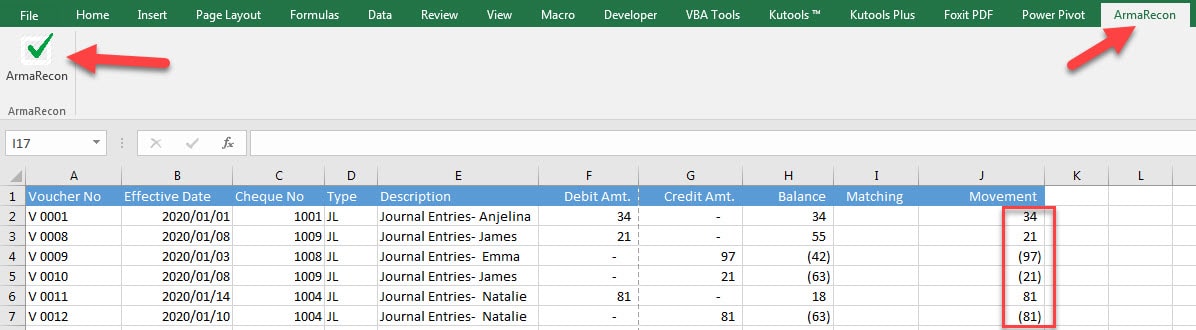
Armarecon will ask you Matching column then you should select one cell of Matching column then click OK.
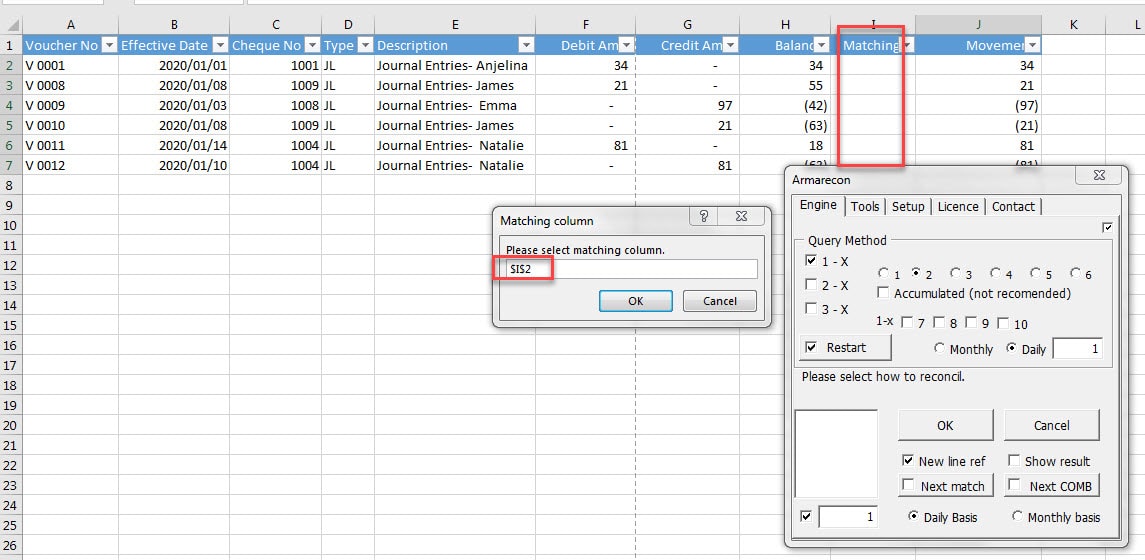
After selecting Matching column, Armarecon will ask you Date column so you should select one cell of Date column then click OK. (Note: If there is no date column, select another column. in this way you will miss some parts of the program features that are related to date.)
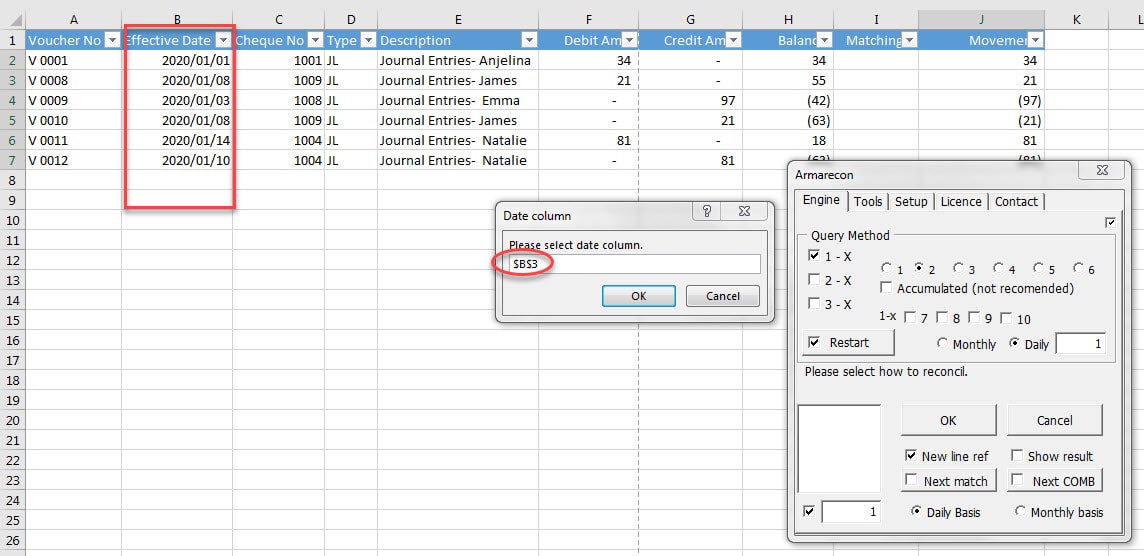
At Engine tab in Query Method section, select 1-X and at the right side select 1 then click Ok. Now engine performs query and suggests all the probable one to one combinations in accounts or bank reconciliation example.
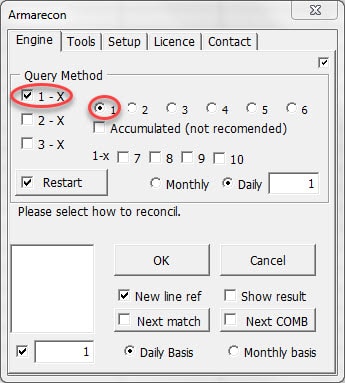
After clicking OK, you will see the below status:
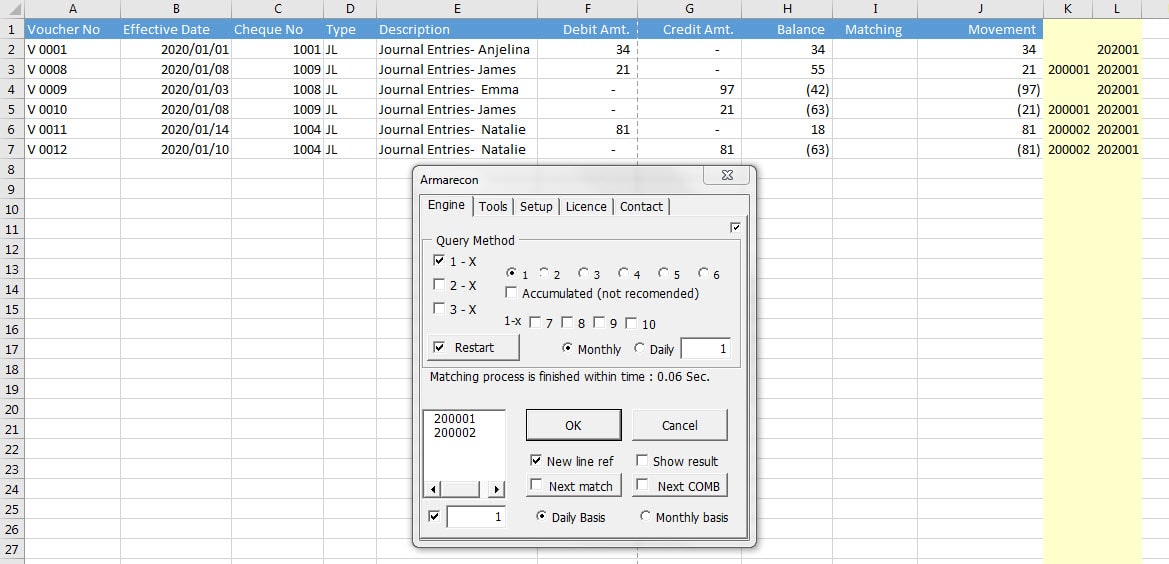
At lower left box, it shows that Armarecon has found two “one by one” combinations (20001, 200002). You are able to see each combination by selecting mentioned numbers in the box.
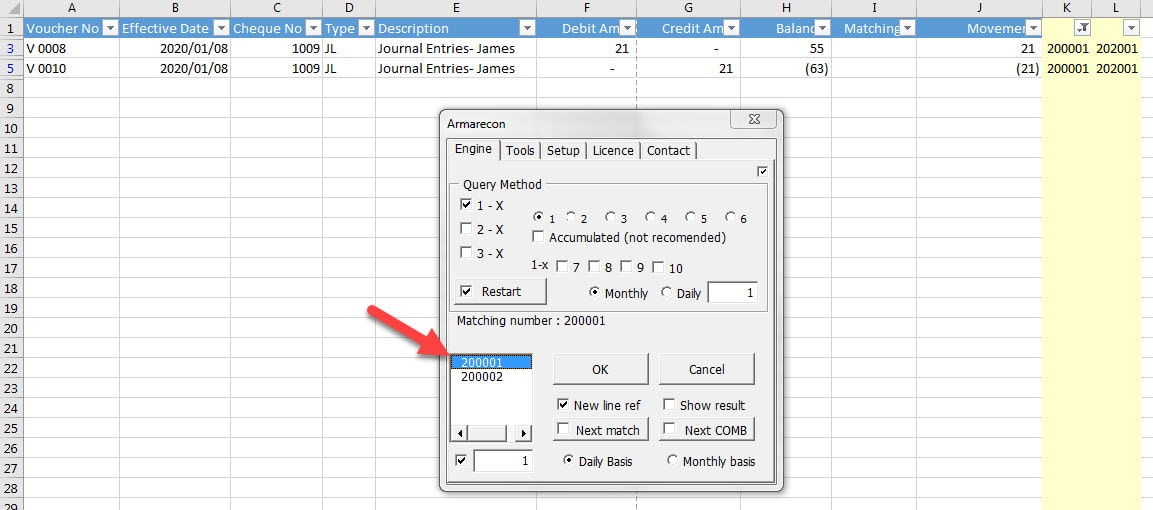
Combination will be matched by clicking “Next match” button.
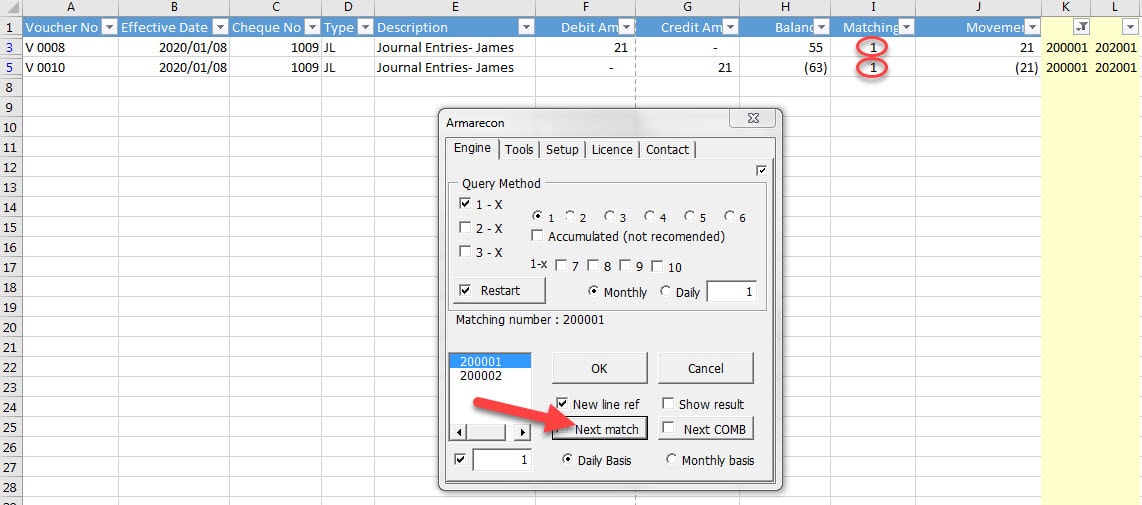
For the next combination, you can either select next number in box or click “Next COMB” button.
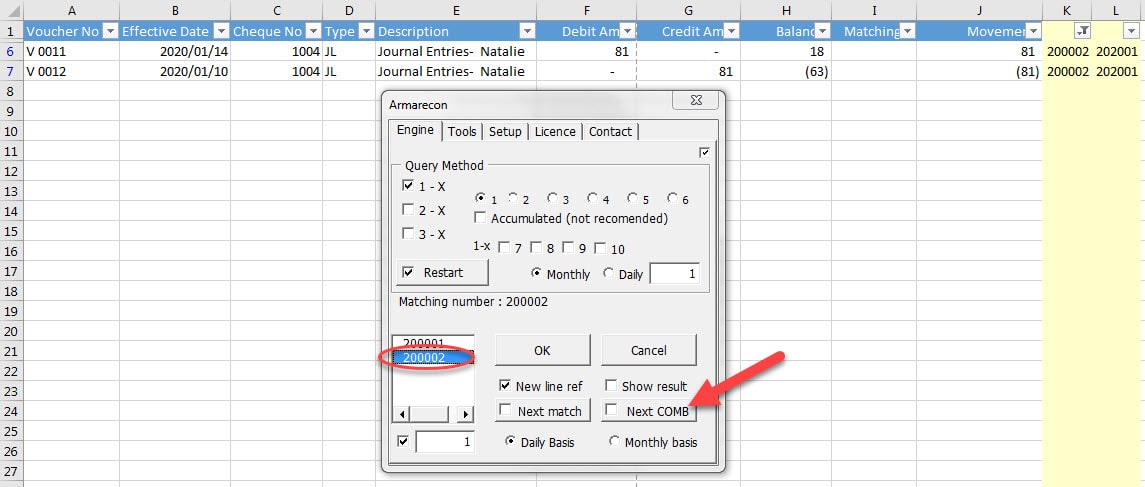
Now click “Next match” button to match two figures.
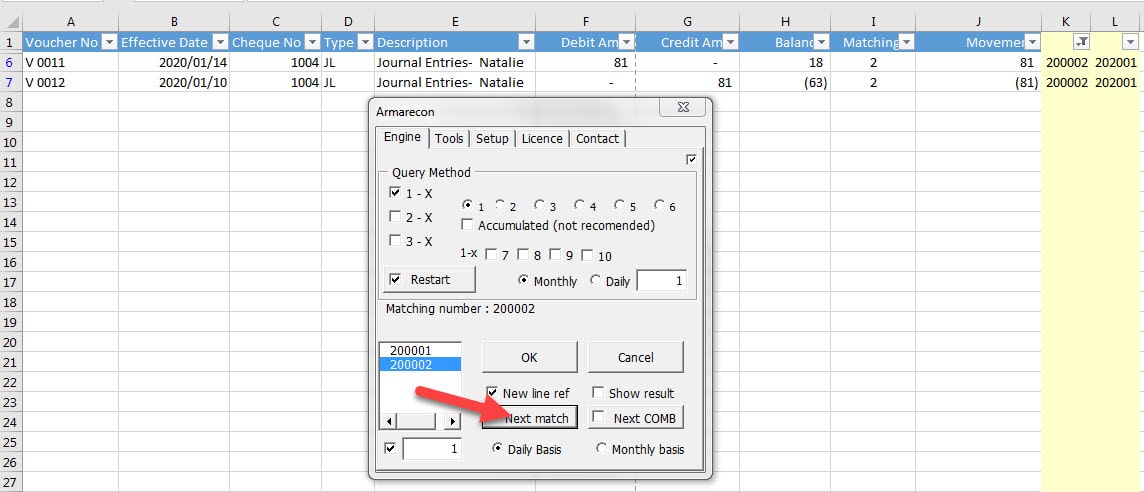
Delete yellow columns taht program created tem. Then filter Matching column for empty cells to get open amounts.

Yes, you did. It was a simple accounts or bank reconciliation excel example that you could succeeded to reconcile by Armarecon.
Previous user manual : Concept
Next user manual : Engine Details

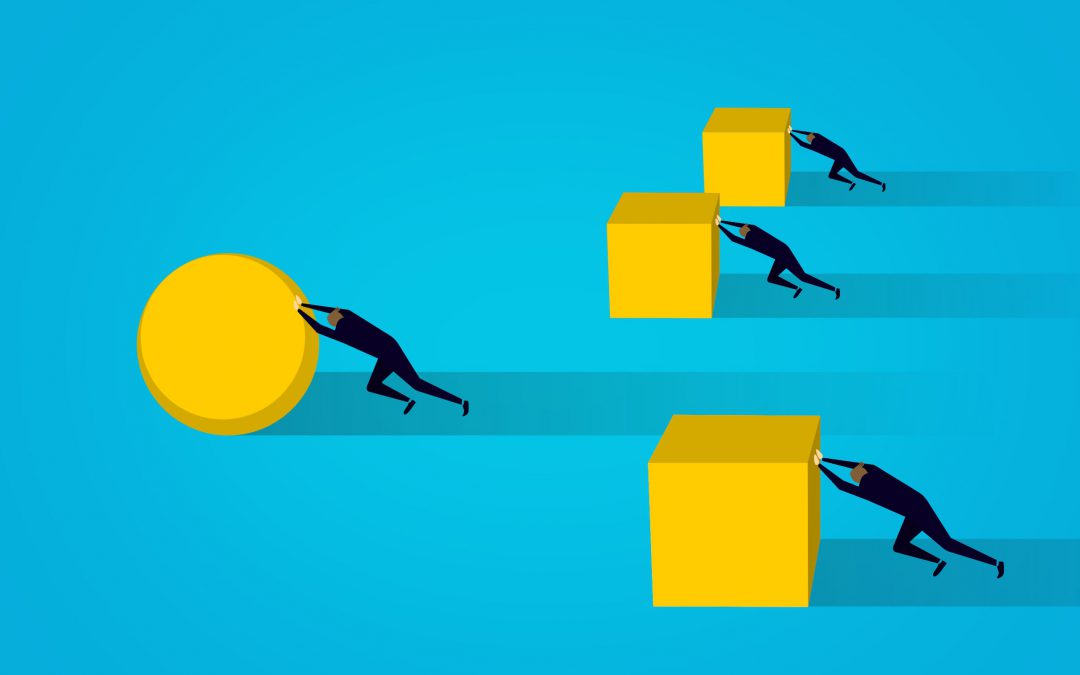
Recent Comments