Engine is main part of this bank reconciliation accounting software. Now it is the time to get more details on engine parts:
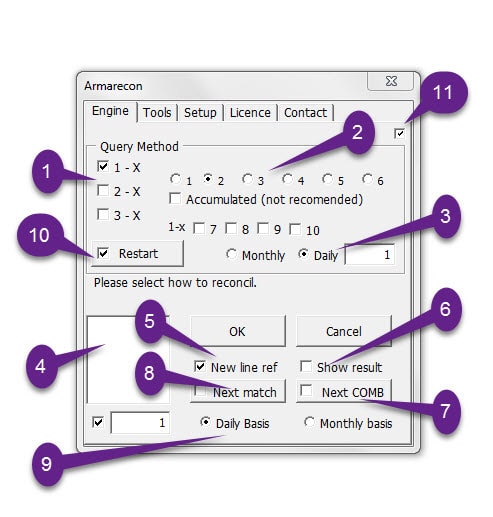
Part 1 and part 2:
You can decide how the engine of bank reconciliation accounting softwareperform the query on figures and present the combinations.
We use some abbreviations in query method as below:
One by one method means one positive figure against one negative figure or vice versa
One by two method means one positive figure against two negative figures or two positive figures against one negative figure
Two by three method means two positive figures against three negative figures or three positive figures against two negative figures
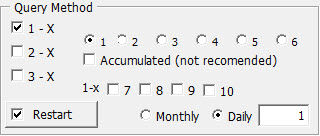
Engine shows all combinations of one by one.
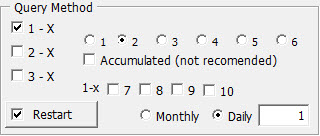
This query shows all combinations of one by two.
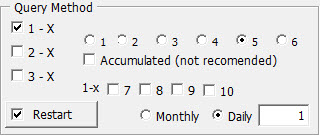
Engine shows all combinations of one by five.
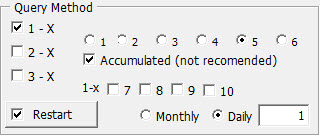
As we selected accumulated check box so engine shows all combinations one by two, one by three, one by four and one by five.
Note: Engine does not proccess one by one combination when you select accumulated check box.
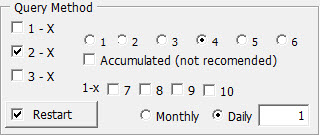
Engine shows combination of two by four.
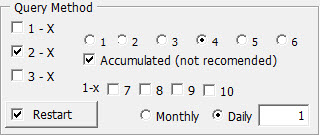
As we selected accumulated check box so engine shows all two by two, two by three and two by four combinations.
It is same for 3-X
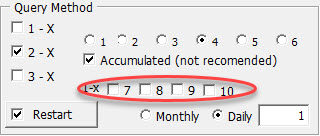
If you select each of 7, 8, 9 and 10 engine do not consider any other process and only take action for these combinations.
Part 3:
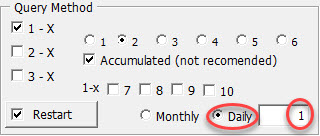
If you select daily and enter 1 as a result engine loads figures day by day . It means that engine loads and processes all the figures related to first day then unloaded them after that load and processes the second day figures and so on. Armarecon processes figures separately on a daily basis.
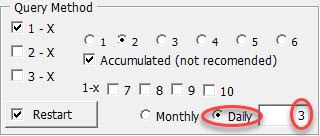
If you select daily and enter 3 consequently engine loads figures 3 days by 3 days . It means that engine loads and processes all the figures related to first 3 days then unloaded them after that load and processes the second 3 days figures and so on. Armarecon processes figures separately for each 3 days.
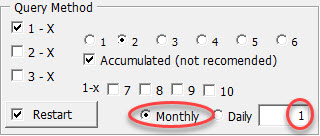
if you select monthly and enter 1 consequently engine loads figures month by month (on a monthly basis) . It means that engine loads and processes all the figures related to first month then unloaded them after that load and processes the second month figures and so on. Armarecon processes figures separately on a monthly basis.
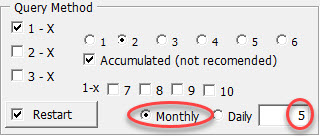
If you select monthly and enter 5 as a result engine loads figures 5 months by 5 months. It means that engine loads and processes all the figures related to first 5 months then unloaded them after that load and processes the second 5 months figures and so on. Armarecon processes figures separately for each 5 months.
Part 4:

This box shows list of the combinations. First digit shows the number of the figures in each combination and the other figures show the order of combinations. For example, 300001 means that this is the first combination comprises 3 figures.
You are able to see each combination by selecting related references in this box then engine filters and presents related figures.
Part 5:

If you are willing to filter the outputs of the engine process and match them together, you will need to select “New line ref” check box.
Part 6:

If you are interested in having a written report for each combination, you should select “Show result” check box.
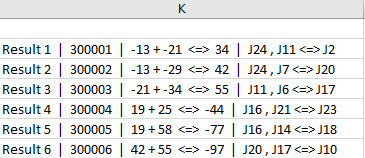
Bank reconciliation accounting software presents the report in “Matching control” sheet and you can change column of report in “Setup” tab as right picture.
Bank reconciliation accounting software presents the report in “Matching control” sheet and you can change column of report in “Setup” tab as right picture.
Note: You can select both “New line ref” and “Show result” at the same time to have two outputs together. At least on check box must be selected.
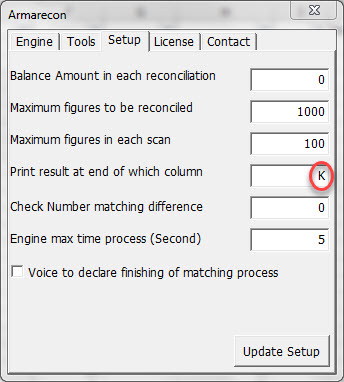
Part 7:

As we mentioned in part 4, the engine will present all suggested combinations and you can select them to see the filtered figures. You also can click “Next COMB” button to go to the next combination in the box.
If you tick the button then click it, the engine will show you the next possible combination which none of the figures have been matched with.
Part 8:

You can match figures of one combination by clicking the “Next match”.
If you select check box then click the button, engine matches the current combination and goes to the next combination automatically.
Part 9:

Use this section to determine how to present next desired combination from processed combinations. The Figure in the box shows highest difference between first and last date or months in each combination.
If you enter 1 and select the daily basis, the engine shows only those combinations that have happened in the same day.
If you enter 7 and select daily basis, the engine shows only those combinations which have happened in only 7 days and not more. Shows those combinations that Difference of lowest and highest date are less than 7 days.
Un-checked box means that this part is disabled.
Part 10:

You need to double click “Restart” button to restart the program. If you select check box, you must select figures that you desire to process them then double click “Restart” button.
If you select check box, the engine considers prior (previous) selection and restarts the program then shows only un-matched figures in order to do more processes. This feature makes you faster in reconciliation process.
Part 11:
If you select this part, program launches from this tab.
Note: engine captures only those figures and values that are visible and not zero. Engine does not capture any errors and texts within selection.
As engine captures only visible figures, you will need to filter un-matched figures then run the engine for processing.
Some fields in the setup tab of bank reconciliation accounting software enable you to control matching process in order to get efficient output:
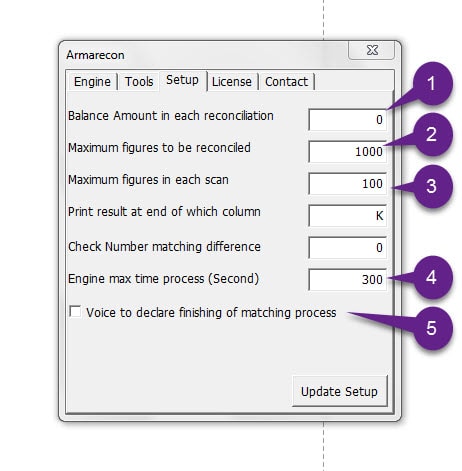
Part 1 (Balance Amount in each reconciliation):
In some cases, you need to find some combinations that their balance are not zero. You can determine balance of combinations can be other than zero in this field. If you enter 50, engine shows you all combinations, which their balance amount are equal or less than 50.
Part 2 (Maximum figures to be reconciled):
You can determine maximum quantity of figures that can be selected for the engine process.
Part 3 (Maximum figures in each scan):
This box is very important for effective reconciliation. Imagine this box value is set to 100 then you ask the engine to process figures each 5 days and at first 5 days there are 264 figures. Engine loads and processes first 100 figures and unloads them after that loads and processes second 100 figures then unloads them in continue loads the last 64 figures for processing. In next step engine starts processing second 5 days.
If you increase the quantity of this box, quantity of possible combinations and time of processes goes up astronomically. Optimized quantity depends on your computer’s CPU, hard drive speed, RAM and other hardware’s capacity. You must find optimized quantity by your own experience.
Part 4 (Engine max time process):
This box asks the engine to stop processing after elapsing of determined minutes.
Part 5 (Voice to declare finishing of matching process):
If you tick this part, the engine informs you the end of the process by system voice.
Previous user manual : Using Engine in simple example
Next user manual : Quick Sort Detail

Recent Comments