Reconciliation of bank statement comprises two separate statement including bank statement and GL. Therefore, you need to consolidate GL account and Bank statement in one sheet then perform the matching process.
Let’s show the process by an example.
Imagine we have GL account details as below:


In first step, we have to determine the order of columns in consolidated sheet. We assume the order should be as below:

After that we must use # sign in each statement and say the order of columns to program. In next step add a blank row above of first line and write order of column by #1, #2, #3,..


We determined that date column should be the first column by using #1, Check number as second column by using #2.
Now click “Consolidating” button then select the row included # sing in first statement after that click OK. Do these actions for second statement consequently program will create consolidate sheet.
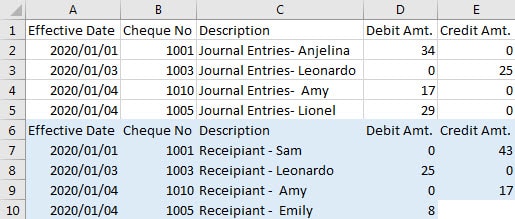
Now add matching and movement column then start reconciliation of bank statement by
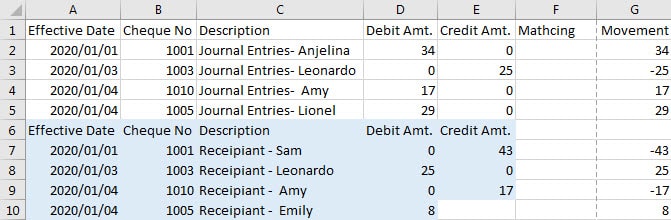
Previous user manual : Extract Check Number
Next user manual : Matching control sheet

Recent Comments